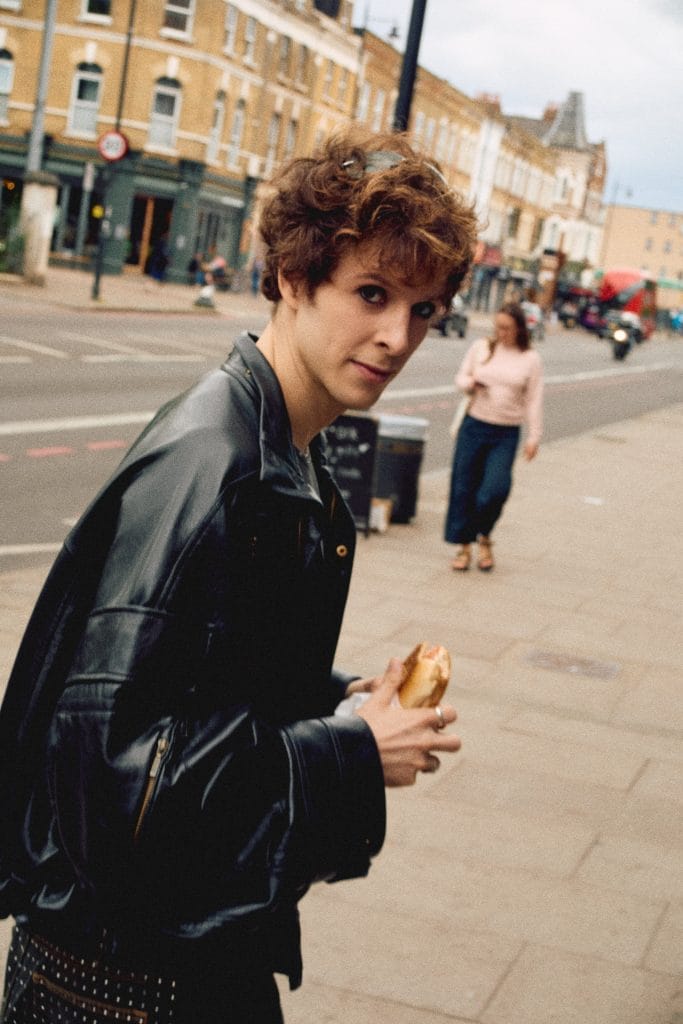Working from a laptop has always felt like a compromise. On one hand, you get portability and freedom. On the other, you lose the luxury of a multi-monitor setup that makes staying organized feel effortless. I’ve tried different ways to get around it—external monitors at home, clunky clamp-on options while traveling—but none of them really stuck. That’s why I was curious about the Mobile Pixels Duex Max DS, a 14.1-inch portable screen that literally attaches to your laptop and slides out when you need it.
I’ve been using it for the past few weeks across different scenarios: at home, in cafés, during travel, and even for quick client presentations. It’s not perfect, but it changed the way I work on the go in a way that feels hard to give up. This review covers everything from setup and build quality to display performance, productivity gains, and where I think it could improve. If you’ve ever felt limited by a single laptop screen, the Duex Max DS might be the add-on that actually solves the problem.
Setup and Box Contents
When I first opened the box, I appreciated that everything I needed was included without any unnecessary extras. The screen itself came neatly packed alongside a USB-C to USB-C cable with a Type-A adapter, a mini HDMI to HDMI cable, adhesive magnets, and even an alignment template to help position them. The spares were immediately reassuring. I’ve used other portable monitors that ship with a single set of mounts or clamps, and if something breaks, you’re stuck. Here, I felt like I could make a mistake on alignment and still recover without issue.

The magnets do look a little odd when you first see them, but once you realize how they attach, the system makes sense. Instead of clunky clamps, you’re left with a slim solution that doesn’t add unnecessary bulk. I like that the screen can slide left or right, which gave me flexibility when adjusting for different desks and setups. On my MacBook Pro, I aligned it slightly higher than on my Lenovo ThinkPad, and both felt natural to use. That adaptability took away a lot of the anxiety that normally comes with attaching hardware to an expensive laptop lid.
Overall, the unboxing and setup gave me confidence that Mobile Pixels thought about real-world users. I didn’t feel like I had to go searching for accessories or adapters. Everything I needed was in the box, and I was up and running in minutes.
Installation Experience

Attaching magnets to the back of a laptop lid sounds like something you only want to do once, but my experience showed me it’s more forgiving than it appears. I tested removing and reapplying one of the adhesives, and after wiping the surface, it stuck again without issue. That flexibility eased my hesitation. With spares included, I don’t feel locked in if I ever want to reposition.
Once mounted, the setup process was as simple as plugging in a cable. On Windows, the screen was recognized instantly, and the “Windows + P” shortcut let me toggle between extended or mirrored displays without diving into complicated menus. No drivers, no software installs, and no reboots made it feel as seamless as using a native monitor. On macOS, I had the same smooth experience.
I found myself appreciating how quickly I could transition from unpacking to actually using the device. For someone who often switches between home, café, and office environments, the reliability mattered more than I expected. I could sit down, plug in, and expand my workspace in under a minute. That convenience alone puts this ahead of other portable monitors I’ve tested.
Design and Build

The Duex Max DS feels built for travel without sacrificing durability. At 1.8 pounds, it’s light enough that I didn’t notice much difference when carrying my backpack. The 0.25-inch profile made it easy to slide into my laptop sleeve without creating bulk. That portability matters when you’re already hauling a charger, mouse, and other accessories.
The sliding mechanism is smooth, and I liked that the screen retracts neatly behind the laptop lid when not in use. It even powers off automatically in that position, which helped conserve battery life. For long train rides and flights, that feature kept me from wasting power when I didn’t need the second screen.
I was initially worried that adding weight to my laptop lid would throw off the hinge, but both my MacBook Pro and ThinkPad handled it without tipping. Even on a smaller café table, it felt stable enough to use comfortably. The build doesn’t feel flimsy despite the focus on portability. For me, it hit the sweet spot of being slim enough for travel while solid enough to trust daily.
Compared to clamp-based monitors, the magnetic design looks cleaner and integrates better with the laptop itself. It feels like part of the setup rather than a bulky attachment.
Display Quality and Controls
The 14.1-inch 1080p panel hit the level of clarity I needed for daily tasks. I used it mostly for email, browsing, spreadsheets, and editing, and text remained sharp. While 300 nits of brightness isn’t enough to compete with an OLED in direct sunlight, it was more than fine for indoor work. I wouldn’t choose it for color-critical photo editing, but for productivity tasks, it met my needs.
The on-screen display was a pleasant surprise. I could adjust brightness, contrast, saturation, and even color temperature. During long writing sessions, I found the eye-care mode particularly useful. It reduced strain when working late into the night, which made it easier to stay focused without fatigue setting in.
Viewing angles were wide enough to share the screen with someone sitting across from me. In portrait mode, I kept long text documents open, which felt natural for coding and reviewing contracts. The flexibility of switching between orientations expanded how I used the device. It wasn’t just a second monitor sitting next to me, it was one I could adapt depending on the task at hand.
For the price point, the display delivered more control than I expected. It didn’t feel like a budget panel tacked onto a portable frame.
Productivity Gains

Instead of constantly alt-tabbing between overlapping windows, I could spread everything out and see it at once. I often kept Gmail, Slack, or Twitter open on the second display while writing or editing on the main screen. That separation made me more efficient because I didn’t lose my train of thought bouncing back and forth.
For research-heavy projects, I kept source articles on one side and my draft in Google Docs on the other. It was a simple adjustment that saved me from scrolling endlessly. In portrait orientation, I found it perfect for coding and editing longer text documents. It also worked well for reading news feeds and PDF manuals.
Presentation mode turned out to be surprisingly handy. In a client meeting, I flipped the screen outward and used it to share slides without forcing everyone to huddle over my laptop. It was quick and professional without needing a projector or big display. These practical improvements went beyond novelty. The monitor changed how I used my laptop in ways that stuck. It didn’t feel like a gadget, it felt like an essential part of my workflow.
Connectivity and Compatibility
I tested the Duex Max DS across multiple platforms, and the wide compatibility impressed me. On my MacBook Pro, USB-C with DisplayPort Alt Mode handled both video and power with a single cable. Beyond laptops, I tried it with a Nintendo Switch, and it worked exactly as advertised. I could see myself using it for casual gaming during travel. Samsung Dex integration also worked smoothly, which means this monitor can double as a workstation for supported phones. For someone who moves between Windows, macOS, and Android devices, the flexibility is valuable.
The only drawback I noticed is that using it consumes a USB-C port. On machines with limited ports, I had to break out a hub, which made cable management a little messy. I ended up using adhesive clips to keep wires organized, which helped. Still, having multiple connection options meant I could always get the screen running, regardless of the device. That reliability is worth the minor inconvenience of extra cabling.
Day-to-Day Use
After using the Duex Max DS for several weeks, I noticed how seamlessly it fit into my routine. On a flat desk, it balanced well, but on a laptop stand, I had to be mindful about extending it too far since it could feel slightly top-heavy. Once I adjusted to that limitation, it became second nature to slide it out whenever I sat down to work.
I liked that I could switch modes quickly. Extended desktop was my default, but I often toggled into mirrored mode when troubleshooting or presenting. Portrait mode was useful when editing long articles for Magnetic Magazine because it let me see an entire piece without scrolling. That versatility kept the device from feeling one-dimensional.
The screen didn’t gather fingerprints or smudges as easily as I expected, which made it practical for daily use. I kept it attached to my laptop most of the time because retracting it was clean and unobtrusive. The lack of built-in cable management was the one area I had to solve myself, but adhesive clips were an easy fix. Overall, it became part of my everyday setup without introducing friction.
Where It Could Improve
The most obvious upgrade would be a higher-resolution option. I use a MacBook Pro with a Retina display, and while the 1080p resolution on the Duex Max DS is fine for most tasks, the difference is noticeable when working side-by-side. A 1440p or 4K version would appeal to creatives and anyone accustomed to sharper screens.
I also think slimmer bezels would make it feel more modern. They’re not overly thick, but in 2025, a thinner frame would better match premium laptops. Brightness is another area where it could improve. At 300 nits, it works indoors, but in sunlit environments or near bright windows, it sometimes feels limited. For color-sensitive work or outdoor use, more headroom would be helpful.
These aren’t deal-breakers for me because the monitor delivers on its promise of portable productivity. Still, they’re areas where Mobile Pixels could push the product forward. If a future version addressed resolution, brightness, and bezels, it would elevate the Duex Max DS from a great productivity tool into something that could also satisfy more demanding creative workflows.
Overall Verdict
After weeks of testing, the Duex Max DS has become one of the few accessories I keep attached to my laptop most of the time (at least when I was working outside of the studio). Whether I was traveling, working from a café, or handling edits on the go, it made my laptop setup feel more complete.
It isn’t perfect; far from it. Higher resolution and more brightness would make it even better. But for its price, portability, and range of features, it hits a bit of a sweet spot. It gave me real productivity gains without adding bulk or complexity. Compared to other portable monitors I’ve tried, it felt like the most balanced option for real-world use.
For remote workers, digital nomads, or anyone who can’t haul multiple monitors, the Duex Max DS is one of the most practical accessories you can buy. It takes a cramped laptop screen and turns it into a mobile workstation. For me, that shift made it worth recommending.
The post Hands-On With the Duex Max DS: A Second Screen That Travels Well [Review] appeared first on Magnetic Magazine.